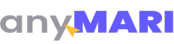A Step-by-Step Guide on How to Integrate anyMARI Standard Payment Gateway


Navigate to the Merchant Dashboard
Log in to your anyMARI account and go to your dashboard. On the left sidebar, click on the option labeled 'Merchant'.
Access Settings
Locate the 'Standard type' section. Click on the gear icon next to it. (Note: If you don't see the gear icon, it may be because your merchant account is pending admin approval.)